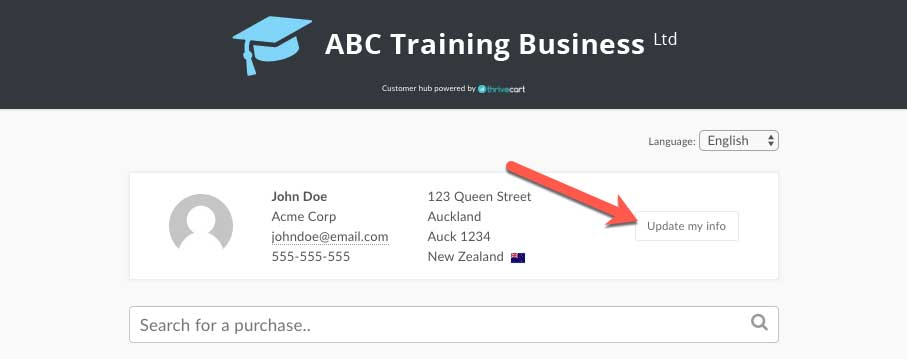First is ThriveCart, then WarriorPlus
ThriveCart
How to update your payment information for subscriptions in ThriveCart
To update your personal information such as name, email, address or card billing details in ThriveCart, the first step is to access your ThriveCart customer hub. Then you can update your payment information.
First, get access to your ThriveCart customer hub...
- Go to the following page and enter your purchase email address: https://offlinesharks.thrivecart.com/updateinfo/
- The system will send you an email with a secret link to access your private customer hub
- You can access this area with a single click – no need to remember usernames and passwords!
Then, update your info...
Once you've gotten access to the customer hub, at the top will be a summary of your details along with a button Update my info
Click the Update my info button to open a modal window with your personal details. Here you have the ability to update any card details you have used to purchase from us.
To edit your card details, simply click the Update button and then the fields will become active.
After updating any of your information, click the Save changes button and the system will update (and send the updated card details direct to your customer profile in our payment processor).
WarriorPlus
How to update your payment information for subscriptions in WarriorPlus
For WarriorPlus subscriptions, you'll need to update your payment details directly in PayPal. Here's how to do it:
- Login to your PayPal account.
- Click the Settings icon next to "Log out."
- Click the Payments tab.
- Click Manage automatic payments under "Automatic payments."
- Click the merchant Offline Sharks LLC.
- Under "Payment method," click Change next to the funding source you're looking to change.
If you have a balance with PayPal, this will always be the first payment method we use to pay a billing agreement or automatic payment.